An Exclusive Gateway in BPMN 2.0 is a collection of decision paths that allows only one path to be taken. This blog post shows how to create an Exclusive Gateway in Sparx Systems Enterprise Architect and to specify a default path if all the possible decisions aren't identified.
The Exclusive Gateway is a "case" or a "switch" statement in BPMN 2.0. It is denoted as a diamond with an optional "X".
This Sparx Systems Enterprise Architect diagram shows a Task "Evaluate CM System" flowing into an Exclusive Gateway. From the Exclusive Gateway, a CM System is selected. Although the conditions for "Git" and "Subversion" aren't specified yet, there is a default "Ad Hoc" path identified. This is shown by the slash on the Sequence Flow between the Gateway and the Ad Hoc Activity.
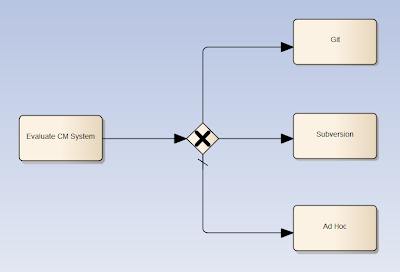 |
| An Exclusive Gateway with a Default Path |
To set the default path, bring up the Properties window on the Sequence Flow leading into the Ad Hoc Activity. Select Tagged Values and set conditionType to Default. Tagged Values can also be displayed directly (without going through the Properties window).
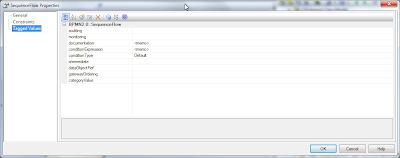 |
| Default conditionType on a Sequence Flow |
The Exclusive Gateway is allowed to skip the X on the diamond icon. The example in the blog displays the X to make the intent clearer. If you'd like like display the Exclusive Gateway with the X, bring up the Properties window on the Exclusive Gateway. Go to the BPMN 2.0 tab and set the markerVisible to true.
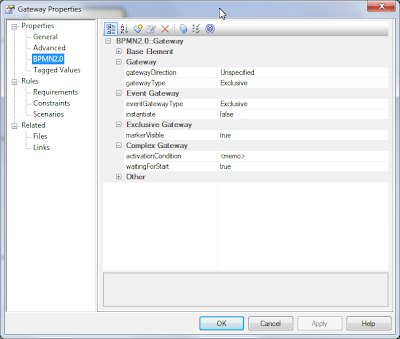 |
| Setting markerVisible for an Explicit "X" on the Exclusive Gateway |
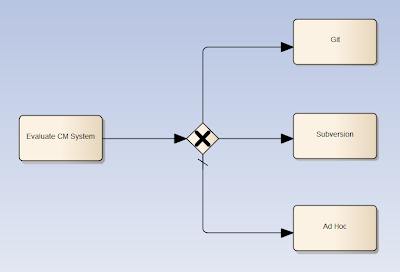
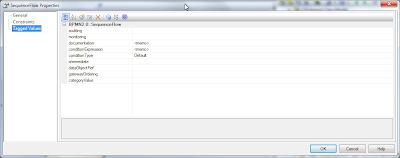
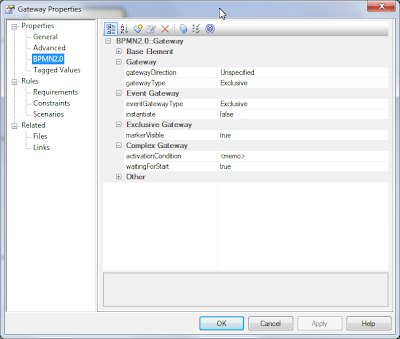
No comments:
Post a Comment